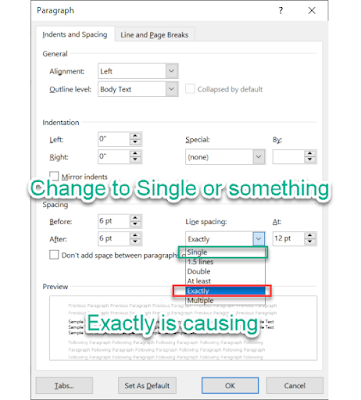Hi. Here is another post I am creating as it was driving me batty and I want to earmark it for the next time I inevitably run into it. Hopefully it will help others as well.
The issue:
I was attempting to post the below image (Figure 1) in an MS Word doc but it was only posting one line's worth of the image on the document (Figure 2). I want the whole image to show up, not just one line. The word doc then allowed me to move the image around, move it inside the doc, wrap text aruond it, etc. But this is a technical document. I just want it inline!!!
The solution:
The issue is that the line spacing for the section the image is being posted is set to 'Exactly' (Figure 4). Change this to something like 'Single' (Figure 4) and the issue will be resolved (Figure 5). You can do this through the Paragraph section in the Word tool bar and selecting the 'Line and Paragraph Spacing' icon (Figure 3). Then you change the Line Spacing to 'Single'. Make sure you have the right section of your Word document highlighted before you make this change as it will make the change for whatever is highlighted or selected,
POrblem